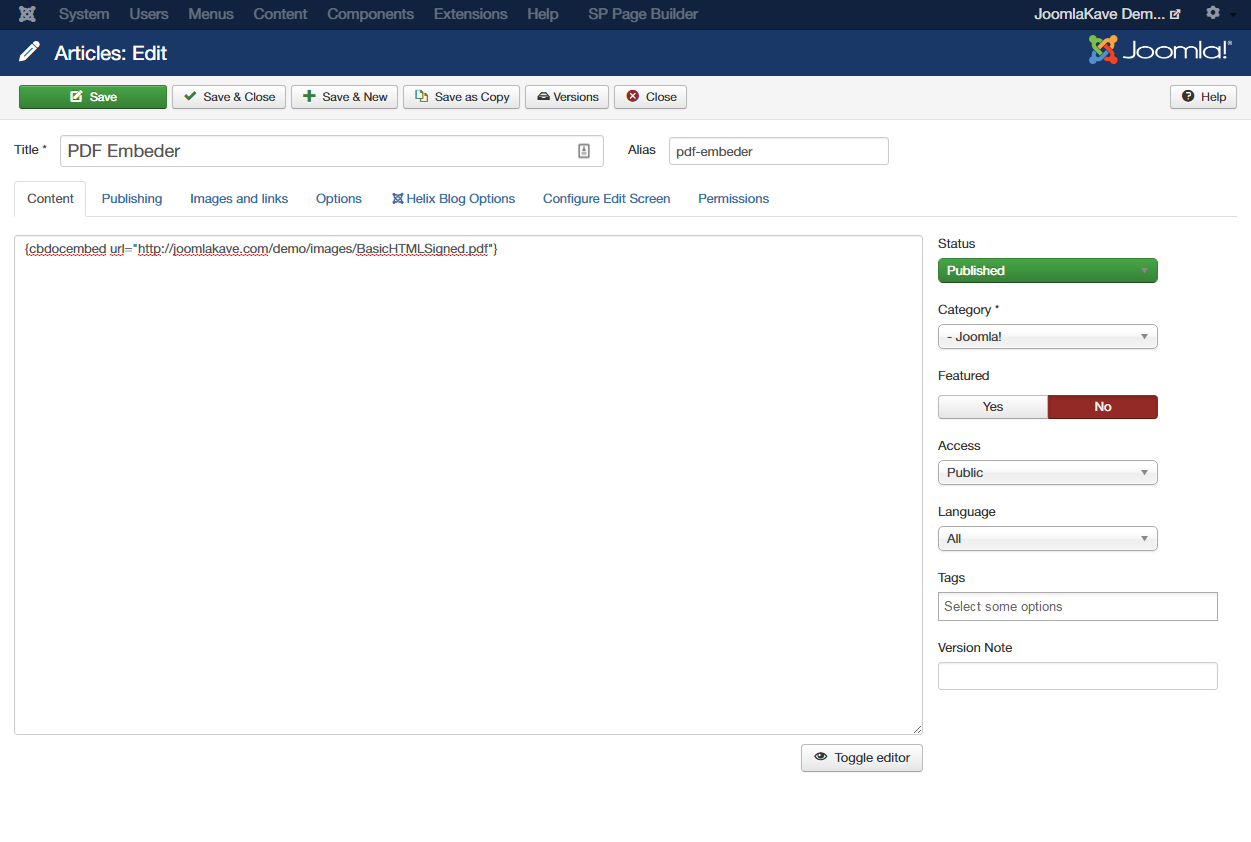CONFIGURATION
By default all settings of the plugin are enabled. But if you check, it will be better. The main two settings are "Com_content Settings" and "Com_K2 Settings". So You will know where you want to use this plugin, If you want to display PDF into Joomla Artile, then "Com_content Settings" must be enabled. If you want to display PDF in K2 Item, then Com_K2 settings must be enable.(See image -2 & 3)
After enabling the plugin You need to copy the shortcode and paste into the Joomla Article/K2 Item in toggle mode and inside the shortcode you have to put the PDF URL. Here is a sample example pf the shortcode - (See Image - 5)
{cbdocembed url="http://joomlakave.com/demo/images/BasicHTMLSigned.pdf"}
You Can upload the PDF into Joomla Images Directory like you upload images using media manager (Content -> Media Manager). Now you can use the PDF URL(absulote URL) into the shortcode like mentioned above.
You can control the size of the PDF Using "Default Document Settings" Tab in the back end. (See Image - 4)
All Screenshots
Image - 1
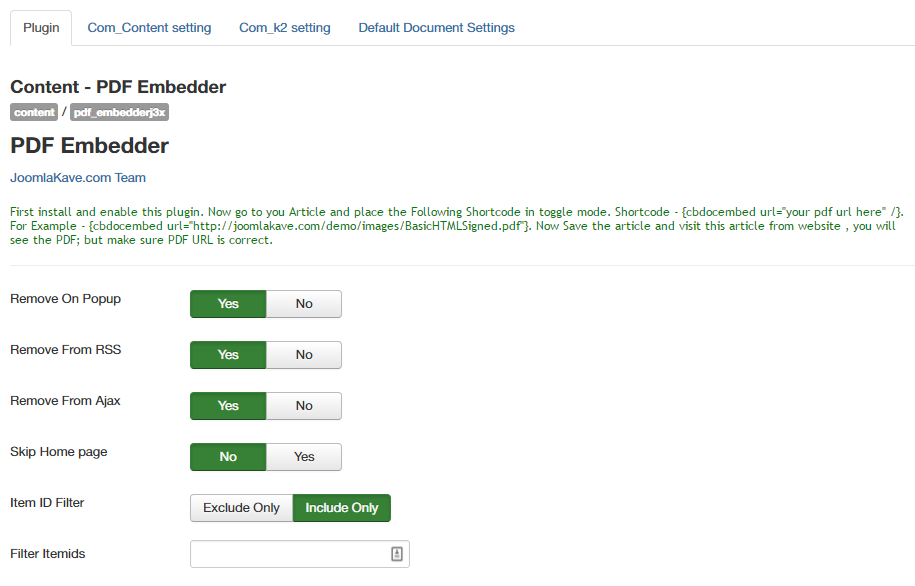
Image - 2

Image - 3
 Image - 4
Image - 4

Image -5